How to Confirm Device Management Software is Installed on Your Device
Introduction
Electric and Techvera use MDM (Mobile Device Management) and RMM (Remote Monitoring and Management) technology to provide you with visibility into your device health, maintain up-to-date security policies, and provide troubleshooting support in the event of an issue. This article will tell you how to check for JamfPro on your Apple device and Kaseya on your Windows device.
Steps to Check for Device Management Software
The process of checking for device management software will vary depending on your device manufacturer. Expand the section below based on your device specifications to find instructions specific to your operating system.
MDM (Jamf Pro) on an Apple Device
Click on the Apple in the top left corner of your Mac.
Select System Settings from the dropdown menu. A window will open.
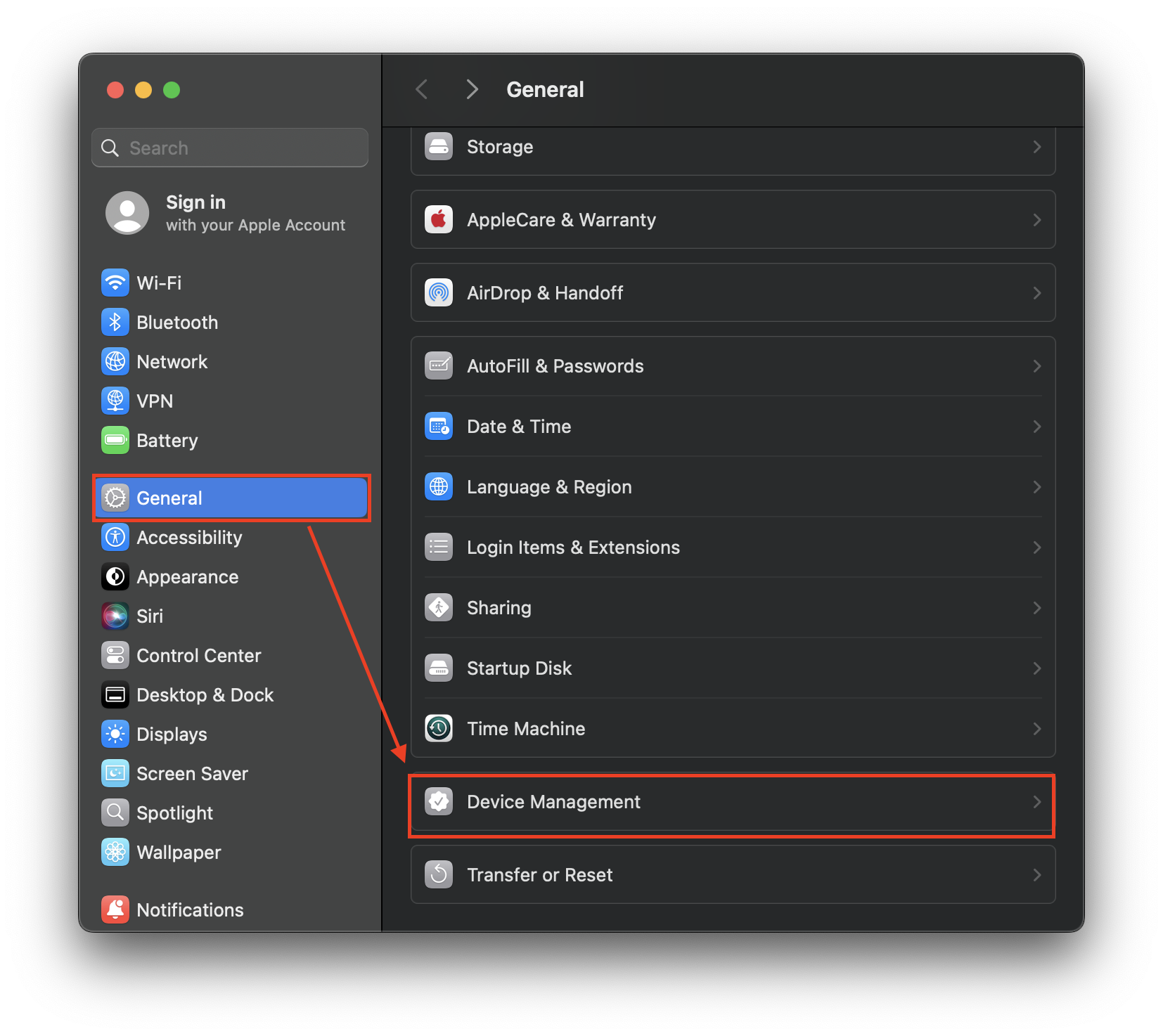
In the System Settings window, select General → Device Management.
In the Device Management window, find and select the MDM profile on the Device Profiles list.
Check in the right pane to confirm that the profile is Electric AI Inc Verified.
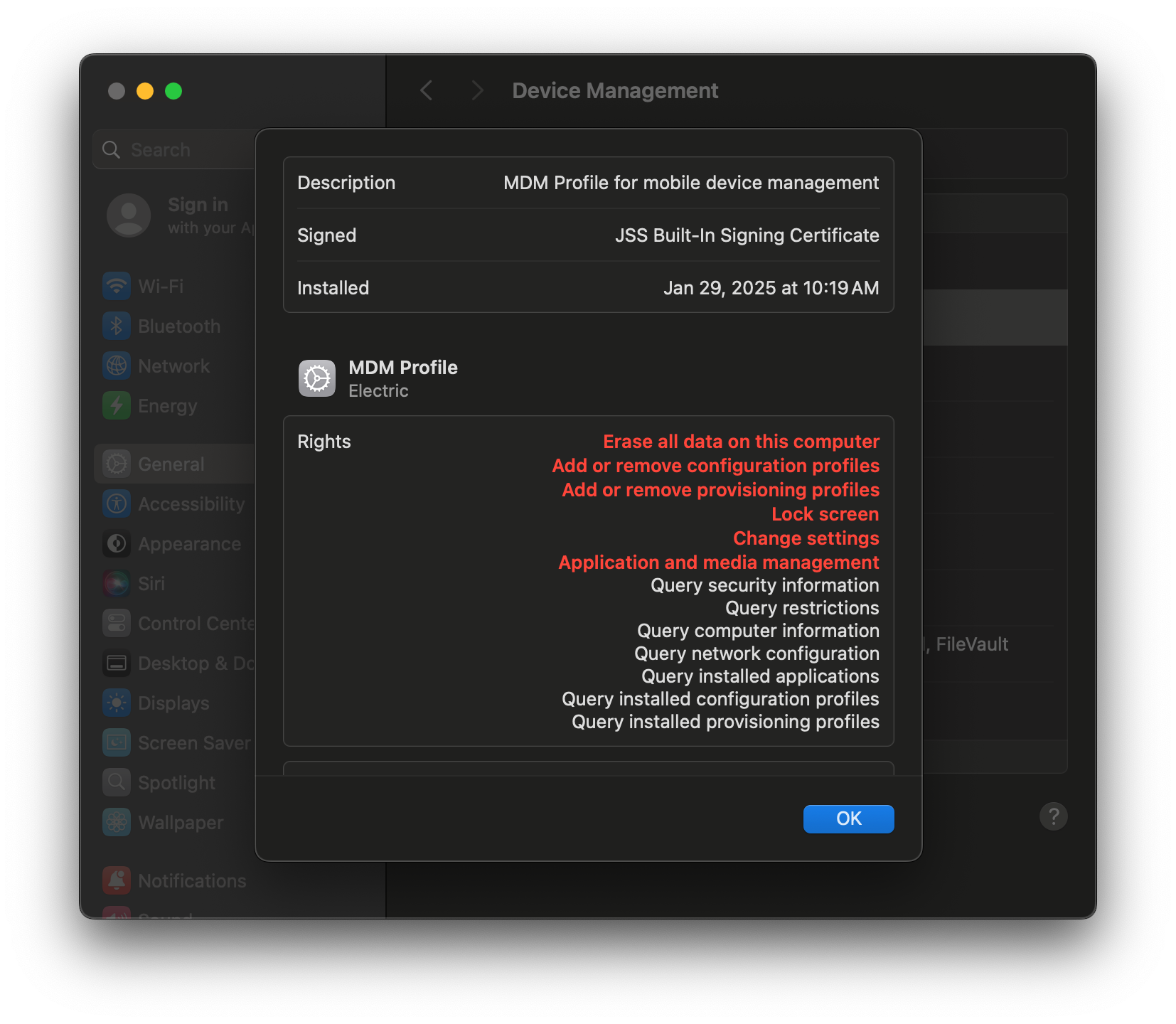
If you do not see this, please contact Electric/Techvera for assistance with installing JamfPro on your device.
RMM (NinjaOne) on a Windows Device
Go to Windows > Settings > Add/Remove Programs.
Under Apps & Features, you should see the NinjaRMMAgent. This means NinjaOne is installed on your device.
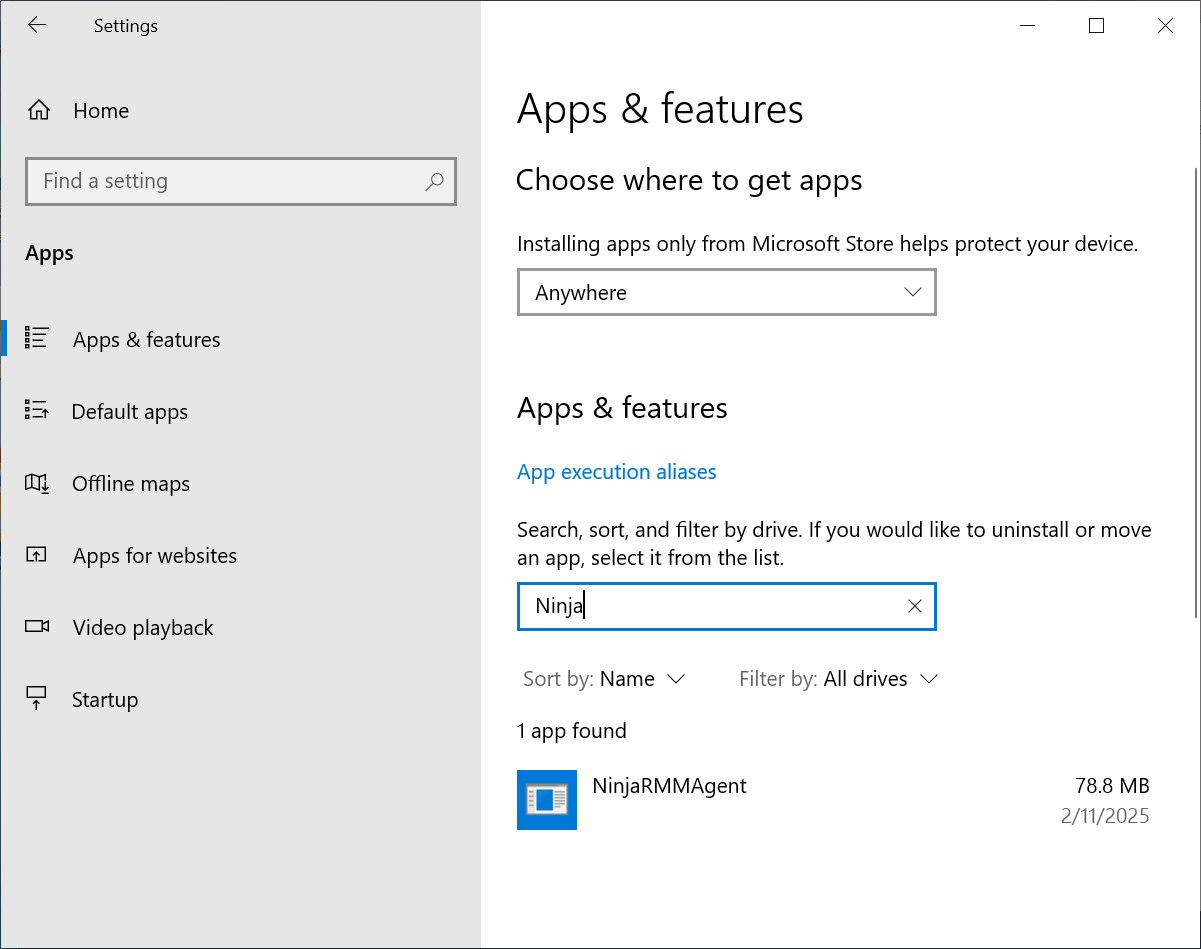
If you do not see the NinjaOne Agent, please contact Electric/Techvera for assistance with installing Kaseya on your device.