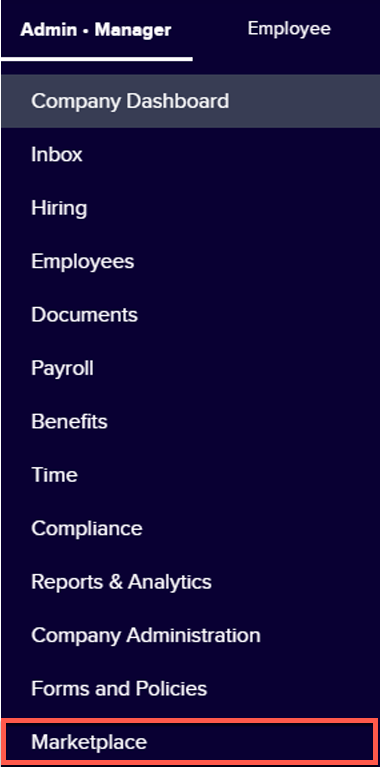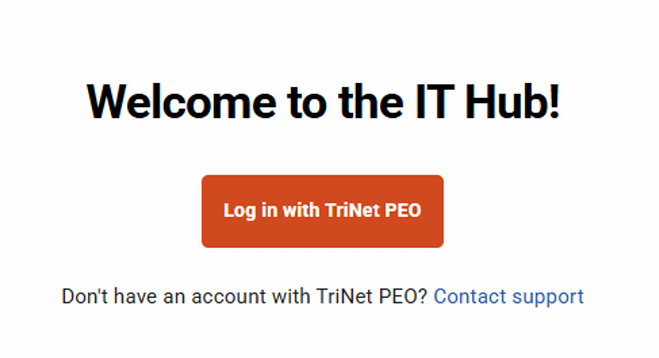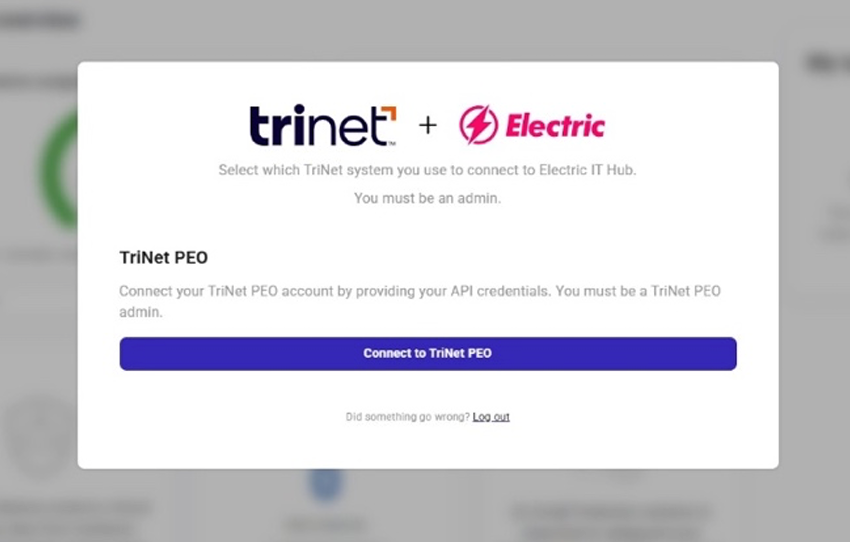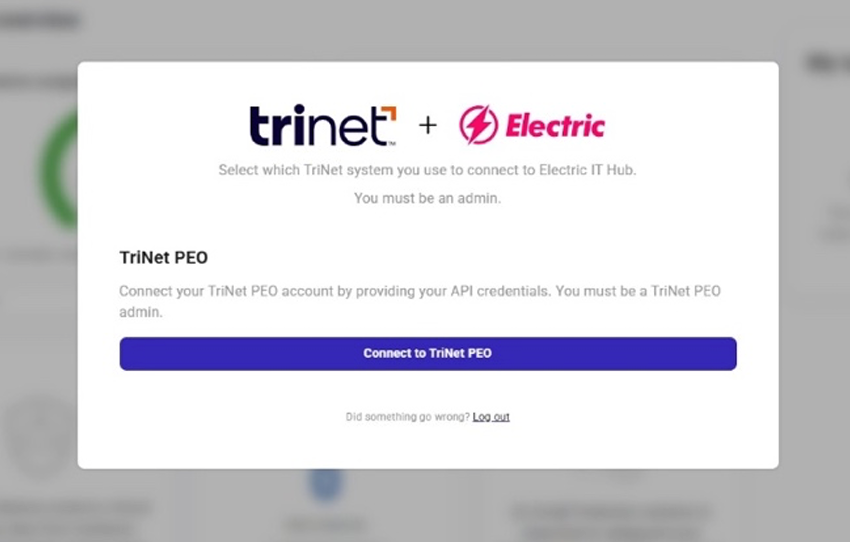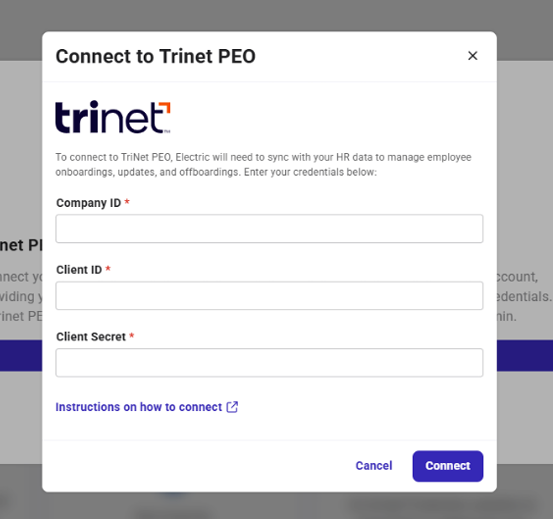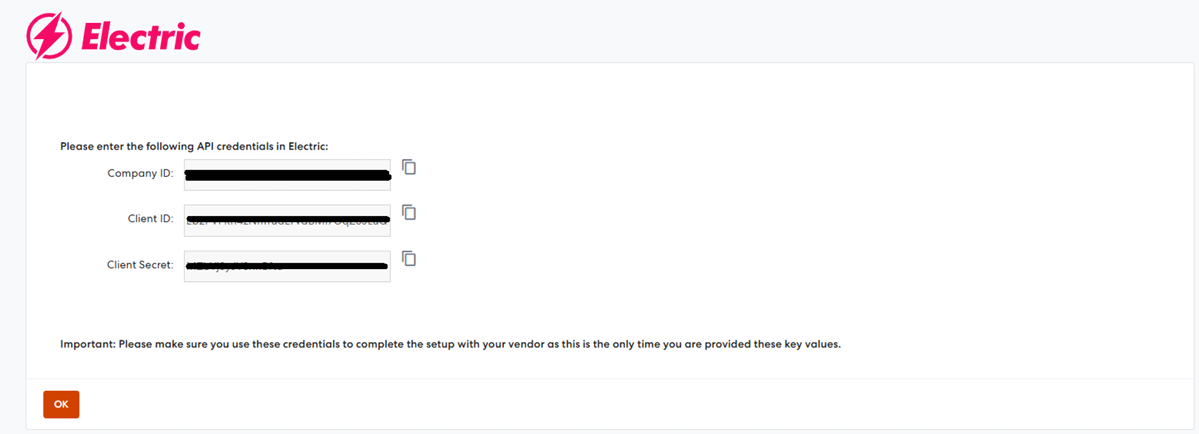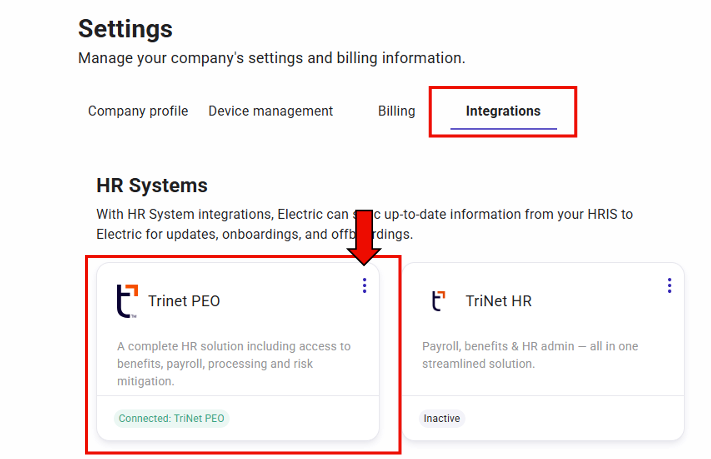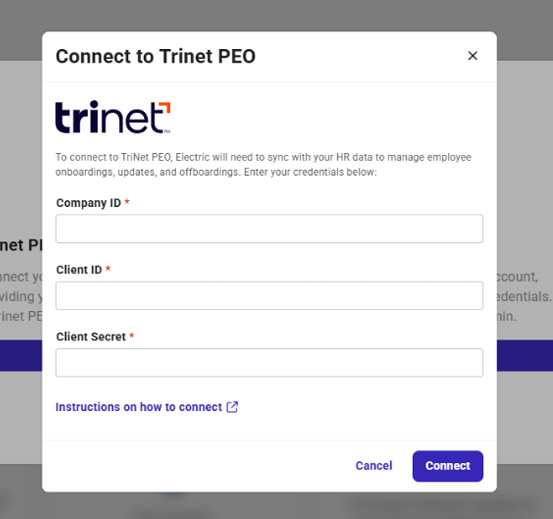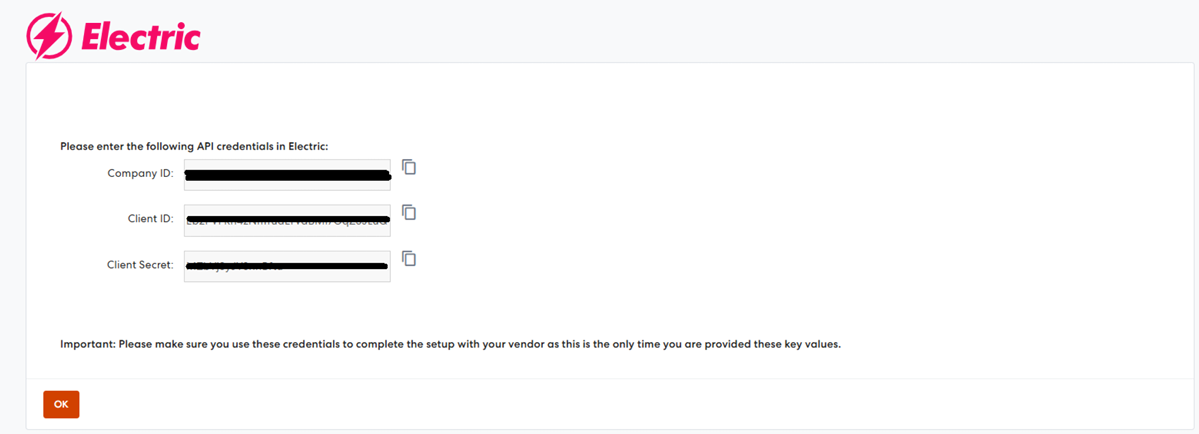TriNet- How to link your account
Introduction
Ready to supercharge your HR workflow? The TriNet integration with Electric's IT Hub creates a seamless connection that automatically syncs employee data, streamlining your onboarding and offboarding processes like never before.
By linking TriNet with the IT Hub, you'll eliminate manual data entry, reduce errors, and ensure your team has the tools they need from day one. Think of it as creating a direct current between your HR system and IT operations—smooth, efficient, and completely automated. Let's get you connected!
Prerequisites
Before diving in, make sure you have the right access level:
You must be an Integration Administrator in your company's TriNet instance
If you're not an admin, ensure someone with admin access has shared their credentials with you
Integrations
Electric powers up both TriNet solutions—whether you're using TriNet PEO (Professional Employer Organization) for comprehensive HR outsourcing or TriNet HR Plus (ASO) for flexible HR technology and support. No matter which TriNet service energizes your organization, we've got the right integration path to keep your HR and IT systems perfectly synchronized.
TriNet PEO
Feature Details
The TriNet integration requires three essential credentials to establish a secure connection:
Client ID: Your unique application identifier that tells TriNet which integration is requesting access.
Client Secret: A secure key that authenticates your integration requests—think of it as your digital handshake with TriNet.
Company ID: Your organization's specific identifier within TriNet that ensures data flows to the right place.
Once these credentials are configured, your TriNet employee data will automatically sync with the IT Hub, triggering onboarding tasks for new hires and offboarding workflows for departing employees. It's IT automation that just works!
Integration Instructions
MP-Electric_Integrations_UserGuide.pdf
Section 1: Set up Integration with Electric
Step 1: Sign up for a free Electric HR plan.
Click on Marketplace in the navigation menu.
Under All Apps, search for the Electric card and click Sign Up.
(Note: If you already have an Electric account, please proceed to Step 2 of these instructions.)You will be redirected to the Electric sign up form. Please enter the required information and follow the instructions on the form.
Note: The form should be completed using the work email address associated with your TriNet profile.After completing the form, select the option to log into Electric with TriNet
(You will not be prompted to enter login credentials):When logged in, you will not be able to use the system until you configure the integration:
Step 2: Configure the Integration in TriNet
Back in TriNet Marketplace on the Electric card, click Set up Integration.
The screen below with the list of information being shared will display. Click Accept.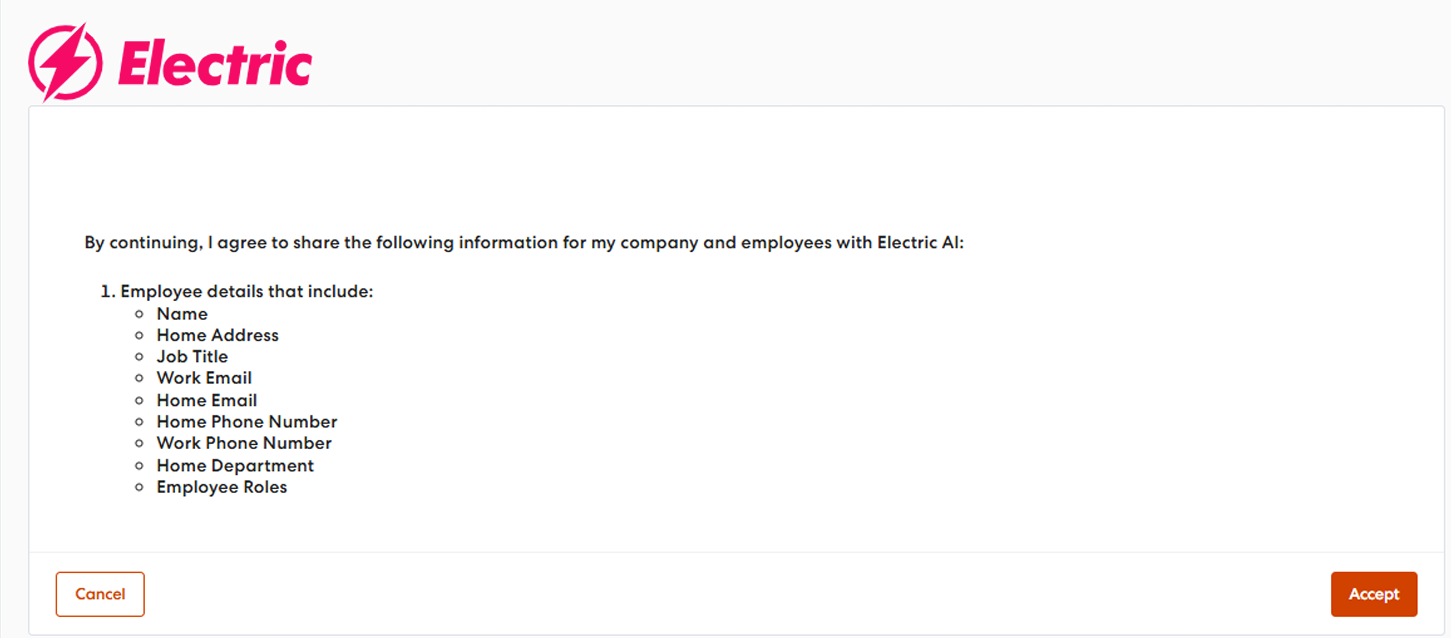
The access keys are now generated. This is the only time you will see the access keys. It is NOT recommended to store them on your computer. Instead, please go to the Electric platform in another tab to complete the integration setup.
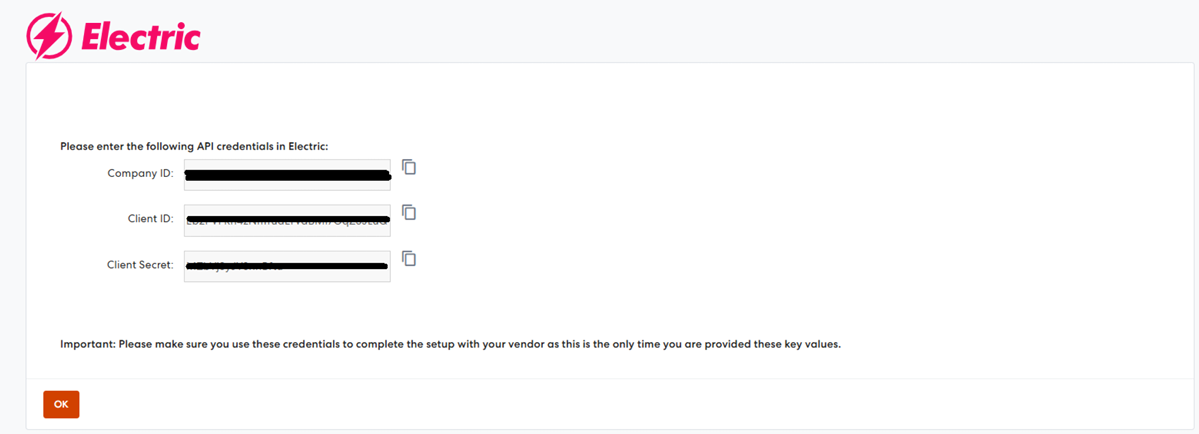
Step 3A: Configure the Integration in TriNet - Free Plan
Return to Electric
Click Connect to TriNet PEO.
Copy/Paste the credentials from TriNet Marketplace and click Connect.
Now you can complete the integration on the TriNet side by clicking OK on the screen below.
The Electric app will now be available under the My Connected Apps section in TriNet PEO
Step 3B: Configure the Integration in TriNet - Paid Plans
Log into Electric as a company administrator and locate TriNet PEO in the Settings> Integrations section:
Click on
 and select Connect Integration.
and select Connect Integration.Copy/Paste the credentials from the TriNet Marketplace and click Connect.
The integration is now enabled.
Now you can complete the integration on the TriNet side by clicking OK on the screen below.
The Electric app will now be available under the My Connected Apps section.
Trinet HR Plus (ASO)
If your organization uses TriNet HR Plus, the integration is through a vendor. Merge acts as the bridge between TriNet HR Plus and the IT Hub, ensuring your employee data syncs reliably and securely.
Integration Instructions
Step 1: Accessing Your Integration Credentials
For detailed connection steps specific to TriNet HR Plus through Merge, please refer to
Step 2: Complete the Integration in Electric IT Hub
With your TriNet credentials in hand, head back to the Electric IT Hub to complete the connection:
Navigate to Settings in your IT Hub account
Select the Integrations tab
Find TriNet HR in your available HR System integrations
Click Connect and enter the credentials you just obtained:
Company ID
Client ID
Client Secret
Click Submit
You are all set!!!
For TriNet HR plan customers, the integration screen will appear once you log into the IT Hub.
Need Help?
If you encounter any issues during setup or have questions about the TriNet integration, our support team is here to help! Reach out to us at support@electric.ai and we'll get your integration up and running in no time.
.png)